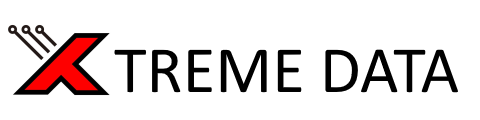Buffering = Set Remote Quality to 20 Mbps
- Although we try to have great peering everywhere, the "last mile" can sometimes mess with connections.
- One of the fastest ways to figure out if this is an issue is to set your Remote Quality to 20 Mbps
- This is assuming that your Home connection speed already started with 50 Mbps or more
- A good rule of thumb is that you can smoothly stream about half your connection speed, so your 40 Mbps connection can safely stream at 20 Mbps Quality.
- But sometimes your ISP (internet company) won't give you your full speed, so if we add some overhead, then a 50 Mbps connection can safely stream at 20 Mbps Quality.
- - Go to Plex Settings ---> Quality ---> Remote Quality ---> Set it to 20 Mbps
Buffering = Try other playback devices
- Even though Plex should transcode and make the video work with your device, sometimes the device or plex guesses wrong and sends a video that can't be played properly.
- This ends up as buffering or crashing.
- Try playing the same episode on a different device to see if other devices also crash
- Computer Browser, AppleTV, Roku, Amazon Firestick, Phone (needs $5 unlock), Smart TV, etc.
- If you find that another device can play the episode correctly on the same wifi internet connection, this shows that the device is the issue.
- Consoles (PS5, Xbox) are notoriously bad clients and have a lot of plex issues.
Buffering = Try other internet connection
- Sometimes, your ISP might be congested or having a bad day (bad routing).
- If you have another internet connection (mobile data) that you can test with, it might be worth checking if you can play easily on that.
- Another thing to quickly check is a device that has a wired connection instead of wifi, and moving your device closer to the wifi router in case of a bad wifi signal.